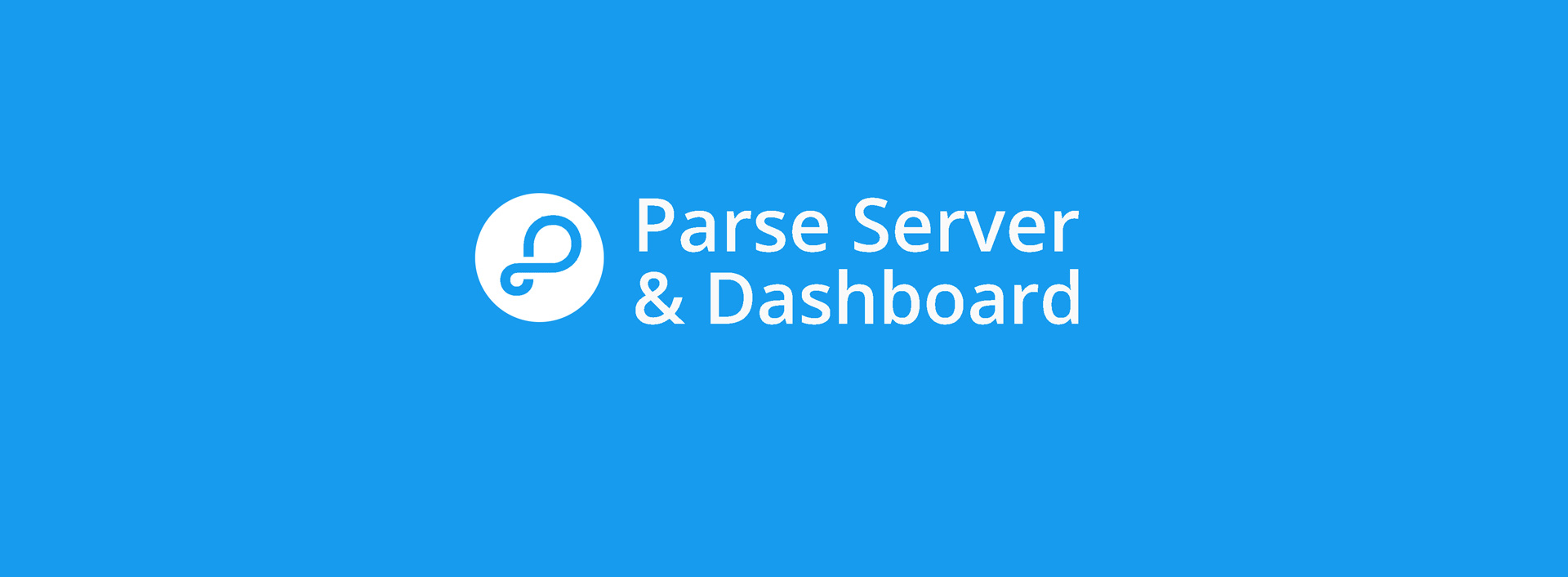
How to setup parse-dashboard alongside parse-server on Digital Ocean
In this post I'll explain how to set up parse-dashboard along with parse-server on the same Digital Ocean droplet* (or any ubuntu/nginx server really).
This guide is heavily based on the awesome tutorial by Digital Ocean on how to setup and migrate parse-server to them. I really recommend reading it before following along with my post. Basically what I do here starts where the tutorial stops.
Setting up parse-dashboard in 4 steps
1. Install parse-dashboard
Obviously the first step is to install parse-dashboard with npm and your sudo user. Just do it globally like so:
sudo npm install -g parse-dashboard
2. Set up a new index.js with two apps for server and dashboard
For this step switch to the parse user sudo su parse and go to the home folder cd ~.
In the official dashboard docs the guys from parse show how to use both the server and the dashboard in one app. With NGINX reverse proxy I found it easier to set up two apps running on different ports in the same index.js file.
In the digital ocean tutorial you didn't set up a index.js. So start by going to your home folder cd ~and create the file by entering nano index.js.
Now based on the official example on github put together the code for your parse-dashboard app like this:
var express = require('express');
var ParseDashboard =(require('parse-dashboard'
var dashboard = new ParseDashboard({
"apps": [{
"serverURL": "http://PUBLICDOMAIN/parse",
"appId": "myAppId",
"masterKey": "myMasterKey",
"appName": "MyApp"
}],
"users": [
{
"user":"username",
"pass":"password"
}
],
});
var dashApp = express();
// make the Parse Dashboard available at /dashboard
dashApp.use('/dashboard', dashboard);
var httpServerDash = require('http').createServer(dashApp);
httpServerDash.listen(4040);
Make sure you use your real domain as serverURL. Not localhost and not your IP. Also make sure you set a different port for this app. If you stick with default it's 4040. You can find additional config options like adding icons, more apps and user here. Now we need to put our parse-server app configuration into the same file. The following code is again based on the parse documentation on github. Here are server and dashboard together:
// Packtor Server
var express = require('express');
var ParseServer = require('parse-server').ParseServer;
var ParseDashboard = require('parse-dashboard');
var path = require('path');
var databaseUri = process.env.DATABASE_URI || process.env.MONGODB_URI;
if (!databaseUri) {
console.log('DATABASE_URI not specified, falling back to localhost.');
}
// Set up parse server
var api = new ParseServer({
databaseURI: databaseUri || 'mongodb://USER:PASSWORD@DOMAIN:27017/DB_NAME?ssl=true',
cloud: process.env.CLOUD_CODE_MAIN || __dirname + '/cloud/main.js',
appId: process.env.APP_ID || 'YOUR_KEY',
masterKey: process.env.MASTER_KEY || 'YOUR_KEY',
serverURL: process.env.SERVER_URL || 'http://localhost:1337/parse'
});
var app = express();
// Serve static assets from the /public folder
app.use('/public', express.static(path.join(__dirname, '/public')));
// Serve the Parse API on the /parse URL prefix
var mountPath = process.env.PARSE_MOUNT || '/parse';
app.use(mountPath, api);
// Parse Server plays nicely with the rest of your web routes
app.get('/', function(req, res) {
res.status(200).send('Parse Server App');
});
var port = process.env.PORT || 1337;
var httpServer = require('http').createServer(app);
httpServer.listen(port, function() {
console.log('packtor-server running on port ' + port + '.');
});
// Set up parse dashboard
var dashboard = new ParseDashboard({
"apps": [{
"serverURL": 'https://PUBLIC_DOMAIN/parse', // Not localhost
"appId": 'YOUR_KEY',
"masterKey": 'YOUR_KEY',
"appName": "YourAppName",
"production": false,
"iconName": "app-icon.png",
}],
"users": [
{
"user":"username",
"pass":"password"
}
],
"iconsFolder": "icons"
});
var dashApp = express();
// make the Parse Dashboard available at /dashboard
dashApp.use('/dashboard', dashboard);
// Parse Server plays nicely with the rest of your web routes
dashApp.get('/', function(req, res) {
res.status(200).send('Parse Dashboard App');
});
var httpServerDash = require('http').createServer(dashApp);
httpServerDash.listen(4040, function() {
console.log('dashboard-server running on port 4040.');
});
That's it. Just copy the above into your index.js, edit your keys and variables and save the file.
Hint: If you copy from github and don't use LiveQuery make sure you delete it from your code. It will result in poor api performance with the client SDK otherwise.
3. Changing pm2 process
In the Digital Ocean Guide the original pm2 config setup look like this:
{
"apps" : [{
"name" : "parse-wrapper",
"script" : "/usr/bin/parse-server", // CHANGE THIS
"watch" : true,
"watch" : true,
"merge_logs" : true,
"cwd" : "/home/parse",
"env": {
"CLOUD_CODE_MAIN": "/home/parse/cloud/main.js",
"DATABASE_URI": "mongodb://USER:PASSWORD@SOMAIN:27017/DB-NAME?ssl=true",
"APPLICATION_ID": "APP_KEY",
"MASTER_KEY": "MASTER_KEY"
}
}]
}
When this fires it will start parse server not with a index.js file, but rather directly from the parse-server folder. This is not what we want so do nano ecosystem.json and change the 4th line to: "script" : "/home/parse/index.js"
Now we are set and can restart pm2. Unfortunately only restarting pm2 doesn't take our updated ecosystems.json for some reason. So we need to delete the process first:
pm2 delete all
pm2 start ecosystem.json
You can check with pm2 show 0 if it started up correctly using index.js. Now just save the process: pm2 save
4. Changing nginx setup
The last step is to add the dashboard route to NGINX. exit into your sudo user. Then type sudo nano /etc/nginx/sites-enabled/default to get to the config file. Basically just copy the settings from parse-server, change the port to 4040 and paste it below the /parse route:
# Pass requests for /dashboard/ to Parse Server instance at localhost:4040
location /dashboard/ {
proxy_set_header X-Real-IP $remote_addr;
proxy_set_header X-Forwarded-For $proxy_add_x_forwarded_for;
proxy_set_header X-NginX-Proxy true;
proxy_pass http://localhost:4040/dashboard/;
proxy_ssl_session_reuse off;
proxy_set_header Host $http_host;
proxy_redirect off;
}
Finally restart nginx: sudo service nginx restart
Done
That's it: your parse-dashboard should be up and running on https://your.doma.in/dashboard. Enjoy!



